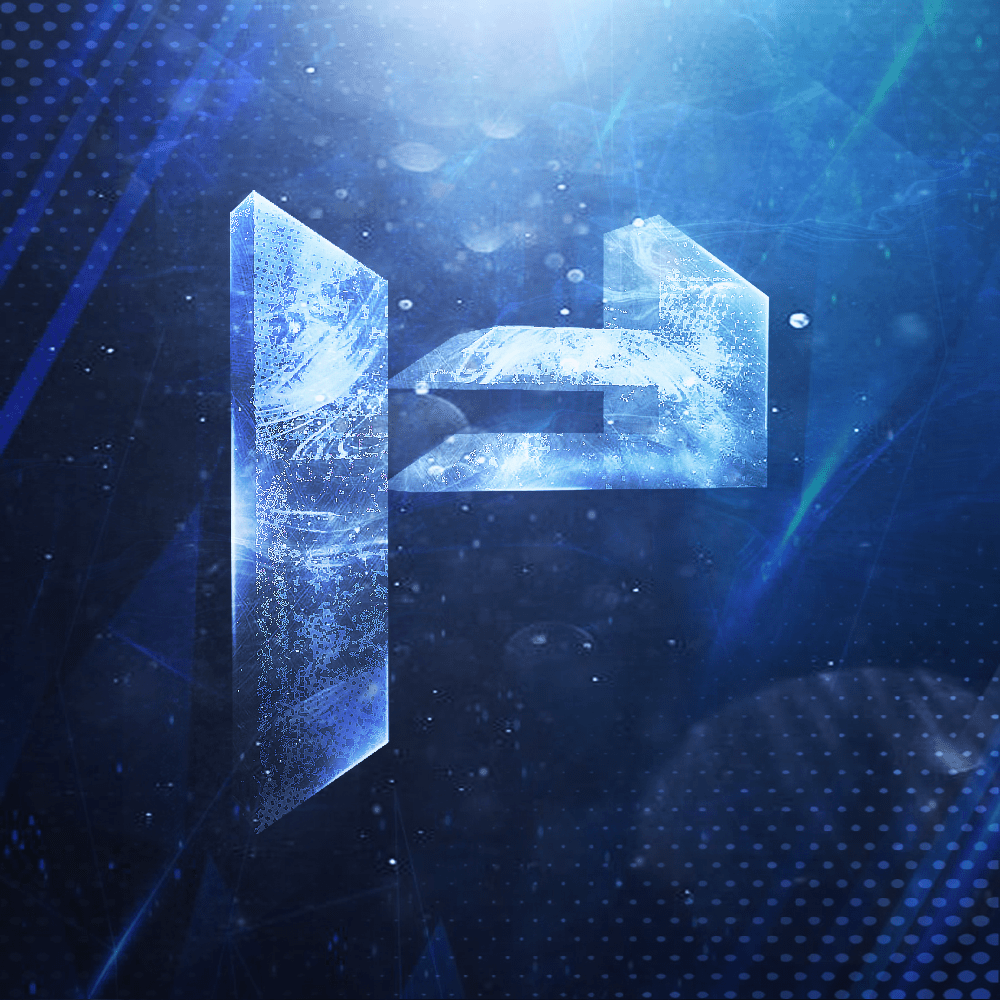No Drive Detected? (Intel RST)
If the drive list is empty or your SSD/HDD is missing, the installer might need Intel Rapid Storage Technology (RST) drivers.
Symptoms:
- No drives visible in the “Where do you want to install Windows?” screen.
- NVMe/RAID volumes not detected.
- No drives visible in the “Where do you want to install Windows?” screen.
- NVMe/RAID volumes not detected.
How to Resolve:
1. On another PC, download the appropriate Intel RST driver package from your system/motherboard vendor.
2. Copy the extracted driver files (INF/CAT/SYS) to a separate USB.
3. In the Windows installer, click Load driver
4. Browse to the USB with RST drivers → select the correct folder → Next
5. The storage controller should be detected and your drives should appear.
2. Copy the extracted driver files (INF/CAT/SYS) to a separate USB.
3. In the Windows installer, click Load driver
4. Browse to the USB with RST drivers → select the correct folder → Next
5. The storage controller should be detected and your drives should appear.
Vendor Support Pages:
- ASUS — https://www.asus.com/support
- MSI — https://www.msi.com/support
- HP — https://support.hp.com
- DELL — https://www.dell.com/support
- Lenovo — https://support.lenovo.com
- MSI — https://www.msi.com/support
- HP — https://support.hp.com
- DELL — https://www.dell.com/support
- Lenovo — https://support.lenovo.com
TIP
On some devices, you must switch the controller mode (e.g., RAID ↔ AHCI) in firmware for Windows to see the drive without extra drivers. Changing this impacts existing installs—back up first.